Identity and Access Management User's Guide
HHS Employee
Request Portal Access
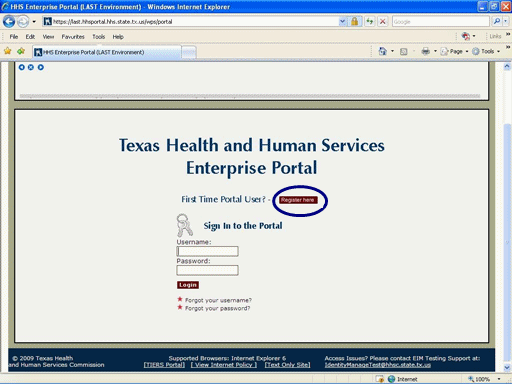
Figure 1. Enterprise Portal Logon Page
1. Open a browser and navigate to the Enterprise Portal.
2. Select the Register Here link as shown in the circle at left.
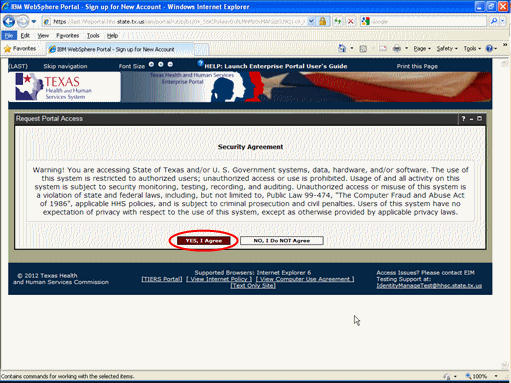
Figure 2. Security Agreement Page.
3. You must indicate agreement with the HHS Security Agreement to proceed with account creation, or indicate non-agreement, which will return you to the login page for the HHS Enterprise Portal.
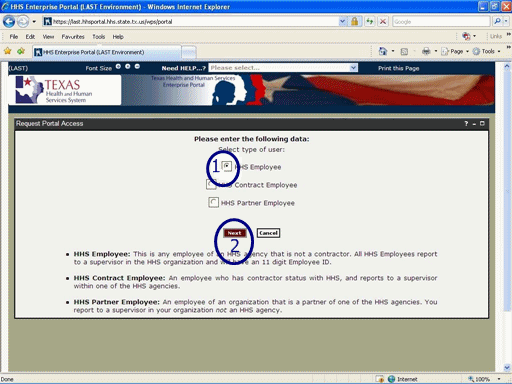
Figure 3. Select Employee Type Page.
4. Select the HHS Employee radio button indicating the type of employee as shown in circle #1 at left.
5. Select the Next button as shown in circle #2 at left.
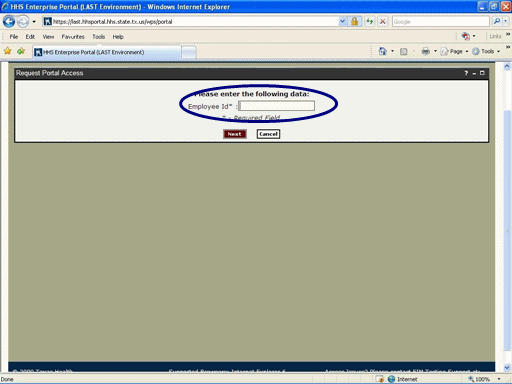
Figure 4. Enter Employee ID Page.
6. Enter 11 digit HHSC Employee Number as shown in the circle at left.
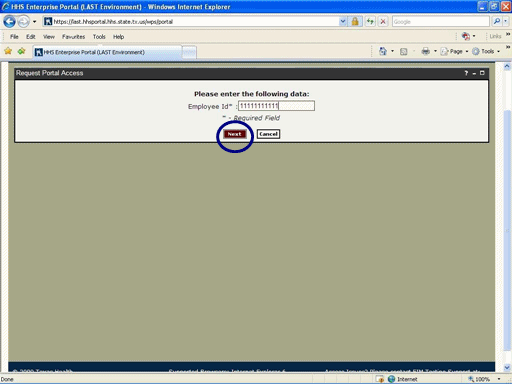
Figure 5. Enter Employee ID Page.
7. Select the Next button as shown in the circle at left.
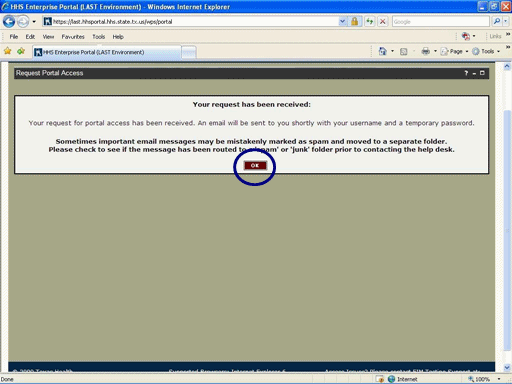
Figure 6. Request Confirmation Page.
8. Select the OK button as is shown in the circle at left.
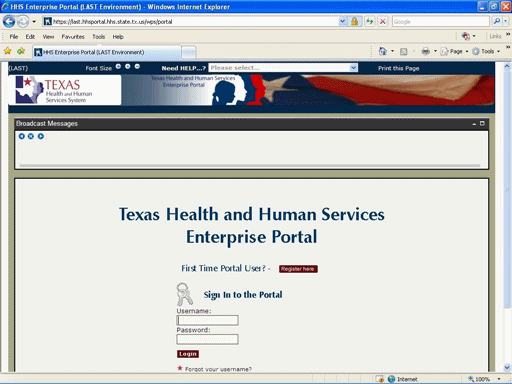
Figure 7. Enterprise Portal Logon Page.
9. The Enterprise Portal Logon Page reappears indicating the process has completed. An automated Email will be sent to you containg your Username and a Temporary Password.